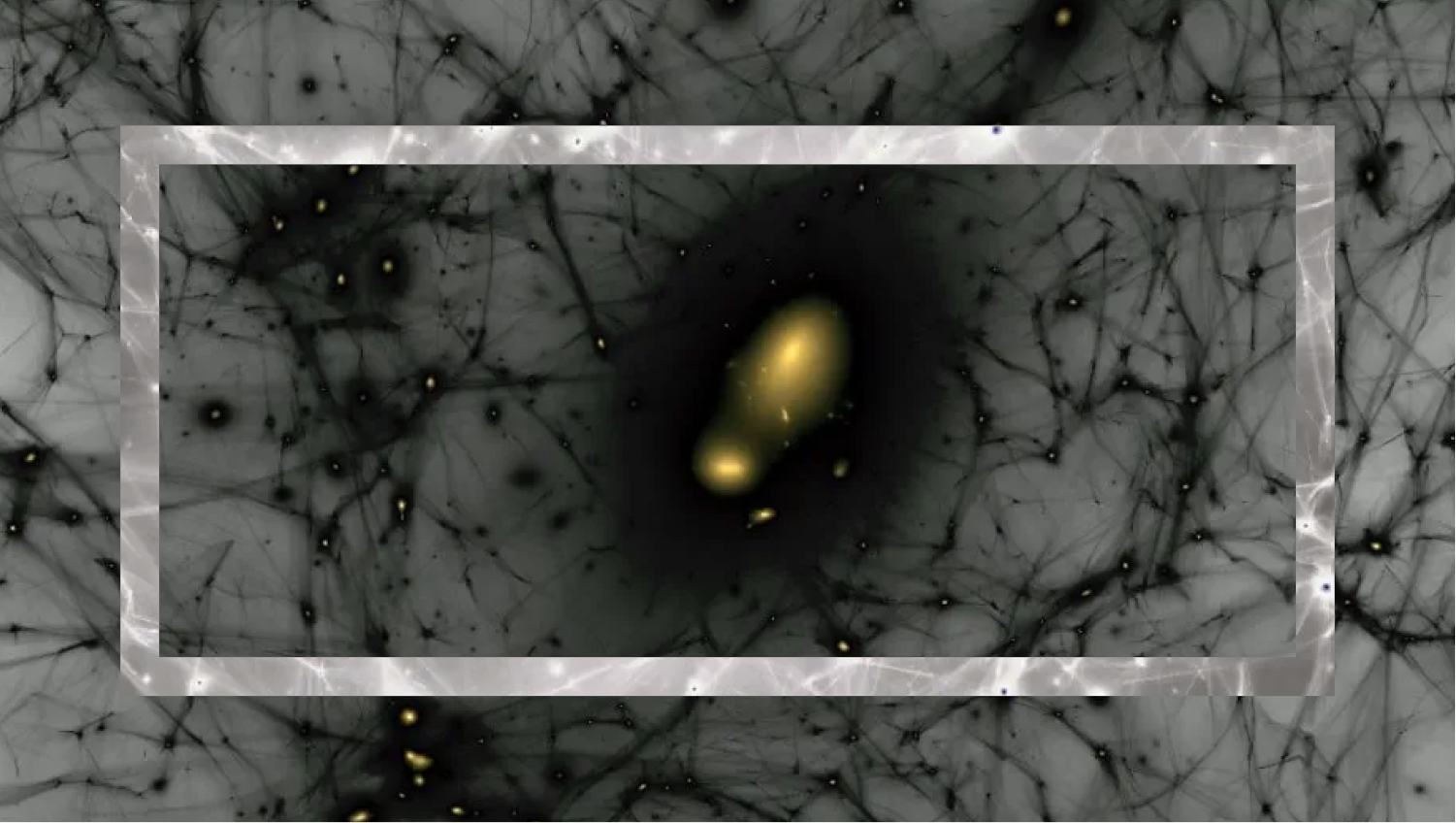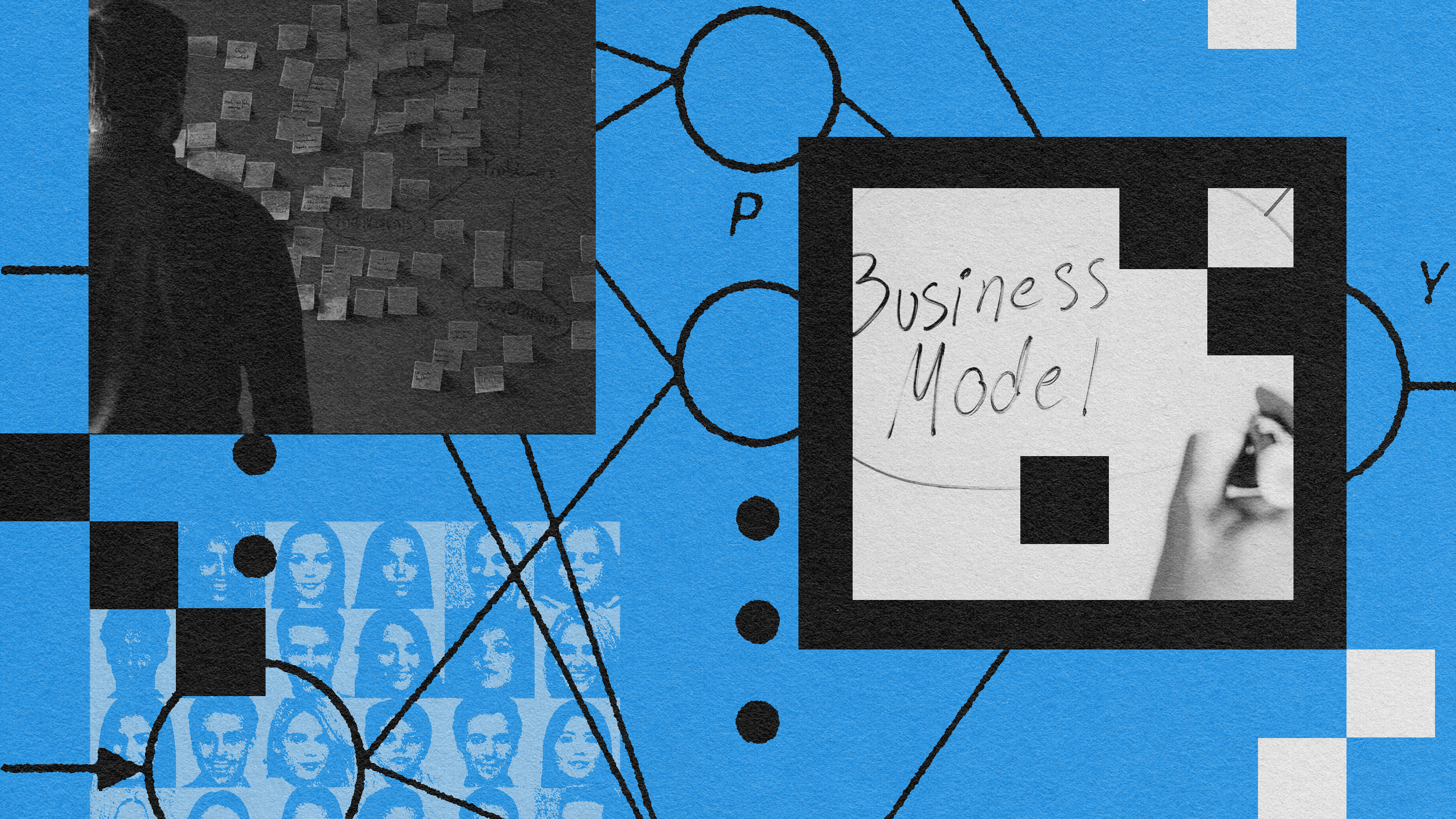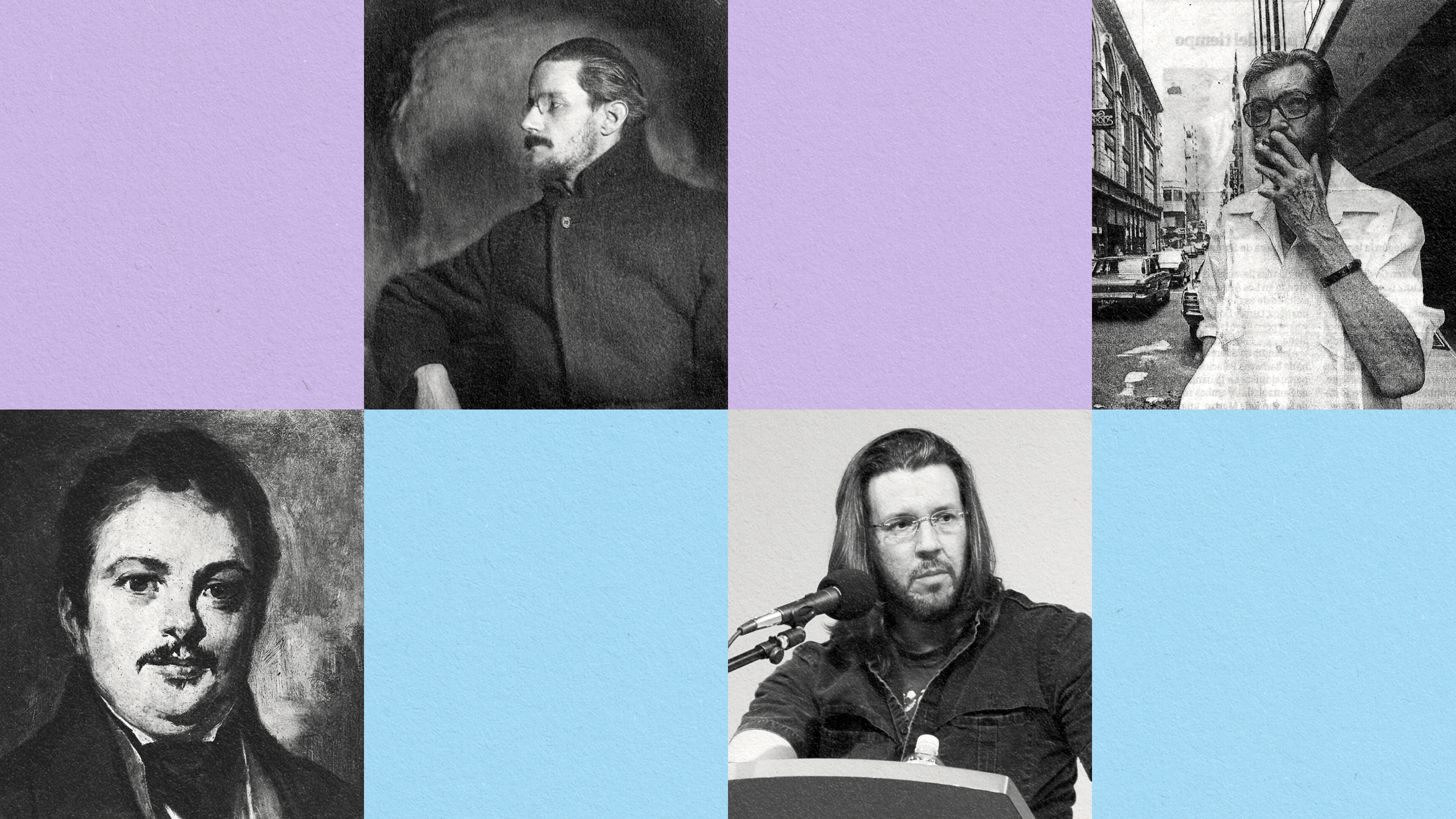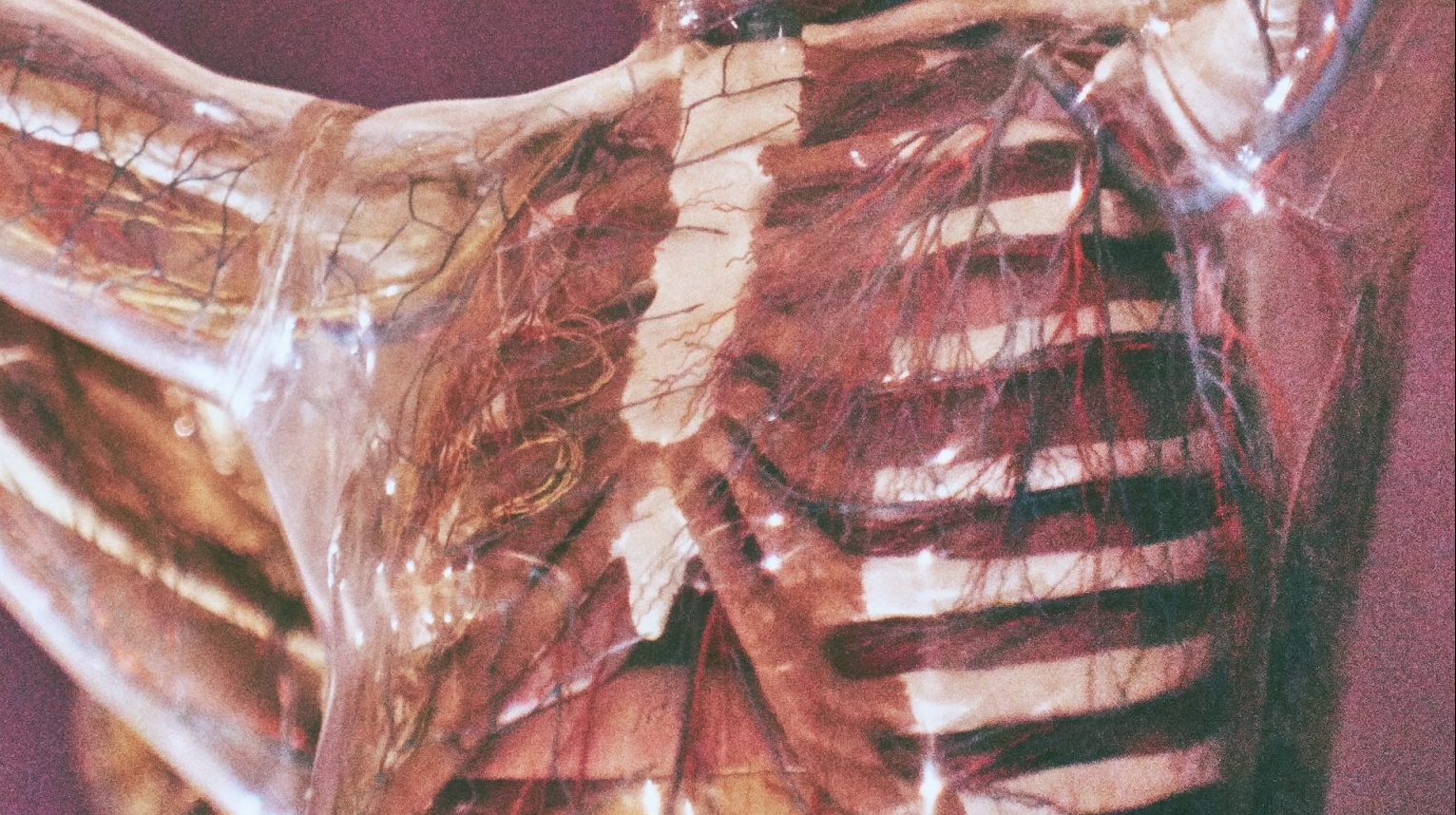5 clever PowerPoint tips
Last night I ran across a series of PowerPoint tips from Wendy Russell that I thought were worth sharing…
1. Start creating your presentations in widescreen format
I hadn’t really thought about the fact that most laptops ARE now shipping with wide screens to accommodate widescreen video and movie formats. So why not start creating any new PowerPoint slide decks that you make in widescreen format? Makes sense to me! As Wendy notes:
If your presentations will be reused in the years to come, you are wise to start now in creating them in the widescreen format. Keep in mind that converting a presentation to widescreen at a later date, will cause the text and images to be stretched and distorted. You can avoid those pitfalls and have only minimal changes to make at a later date if you start at the beginning in a widescreen format.
2. Create a custom show for a particular audience from a larger slide deck
There are several ways to create a custom show from a larger set of slides. Option 1: rename the file and delete the slides you don’t want. Option 2: Create a new presentation and copy/paste slides from the old deck into the new one. Option 3: Follow Wendy’s handy tutorial on how to create a subset of slides within the larger slide deck. Very cool…
3. Hyperlink to a new presentation from another one
Wendy walks through the process of creating a blank, hyperlinked rectangle object that will take you right to the next presentation. I’ve done this before to pull up documents or videos from within a slide deck but hadn’t thought about daisy-chaining presentations together. I’ll have to consider how I might use this concept in my teaching and/or presenting.
4. Mix portrait and landscape slides in the same presentation
I don’t know how many folks need to switch between portrait and landscape slides during a presentation, but Wendy’s tutorial covers how in case you do!
Wait, there’s one more!
Finally, this is a great time to call attention to an old post by Doug Johnson…
5. Choose your own presentation
Doug wrote about his idea to create a ‘choose your own adventure’ type of presentation. Essentially, he set up a spiffy home slide and then created short slide sequences within the presentation. Each image on the home slide had an internal hyperlink to the beginning of one of the short sequences. At the end of each sequence was an internal hyperlink back to the home slide. The audience then could choose which path it wanted to wander down at which time. A very, very nifty idea.
What PowerPoint, Keynote, or other presentation software tips have you found to be particularly unique, interesting, or helpful?